2. What
are files and folders?
Imagine the computer is an empty cupboard. If you put things in - one
after another, in heaps and piles, you will never be able to find anything
in the resulting mess. Folders are racks inside the cupboard, drawers and
shelves inside the racks, that help you keep things organised.
You see the structure of folders if you open This computer - C disc;
the yellow icons symbolise folders.
Files are individual objects placed into the shelves and drawers. You
can create files in various programmes: Word, Excel, Text editor, Notepad,
Powerpoint, Access... The type of file is identified by its extension.
When you click on the file later, the extension tells your computer which
program to use for opening the file.
| File Type |
Extension |
Meaning |
| Word |
.doc, .rtf |
document, Rich Text Format |
| Notepad, T602 |
.txt |
text |
| Excel |
.xls |
Excel |
| Web page |
.htm, .html |
hypertext markup language |
| picture |
.jpg, .gif |
|
| sound and music |
.wav, .mp3 |
|
| back-up copy |
.bak |
back-up |
| programme |
.exe, .com |
execute |
|
| 3.
How to save and find a specific file?
When you create a file and save it into a folder with a logical name,
you will probably also remember where to find it.
Always use specific names for the folders, describing their content
– not “My Documents”, but “Tests”, “Maturita”, “Class Tasks” etc.
If possible, avoid using diacritics and spaces in the names of folders
and files. You should use “_” instead of “ “, e.g. “skolni_práce” or “schoolwork”
instead of “školní práce”. This approach helps avoiding problems when using
files in other then your own computer.
If you are desperately looking for a file, use the command Windows Start
- Search - File or Folder, and in the dialogue window specify the name
or extension or probable place or time of creation, or simply write several
words from the text. The computer will look for the data you gave it and
most certainly it will find the right file (usually with a few others,
if you were not specific enough).
|
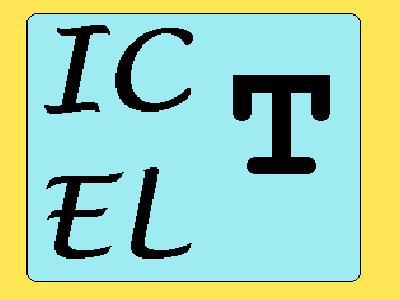
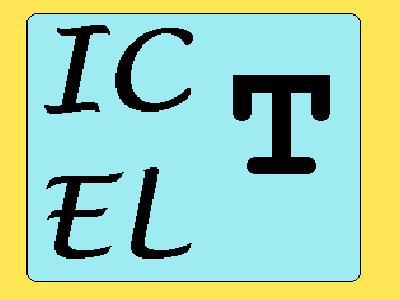
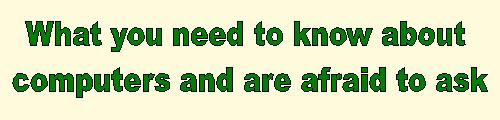
![]()