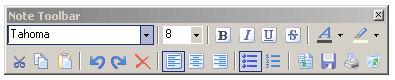
To edit a note you need to select it first. Clicking it does this.
There are two things to edit. The first of them is the note's caption and the second one is the note's body.
To edit the caption hit F2 or double-click it. This will turn it into the edit mode where you can change its text. To commit the change hit Enter; to abandon changes hit Escape. If you click outside the caption, the change will be committed too.
You can edit the note's body as you type on the keyboard and use note toolbar. There are controls providing functions, some of them have shortcut, allowing you to format the content of current note. The function's description and its shortcut, if any, are displayed as hint if you wait with the mouse cursor on the control. You can also use the mouse to mark blocks and to move them.
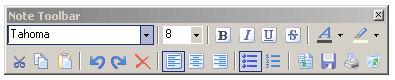
There's also popup menu associated with each note.
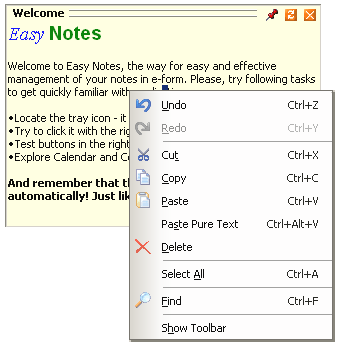
To customize note's background and caption's text-color use the popup menu. Note that colors for all tool buttons at the right upper corner will not change.