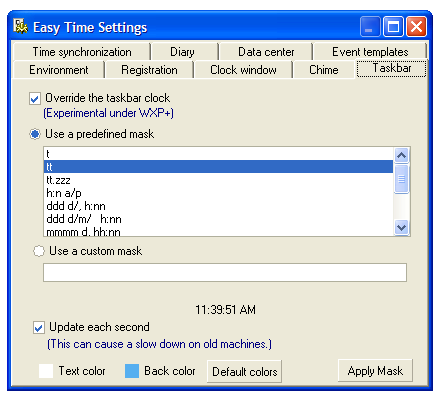
Windows usually show a digital clock in the right part of the taskbar. With Easy Time you can customize this clock too via Taskbar options.
To have this options enabled, you must select to override the taskbar clock - see the first check box.
You can select a formatting mask determining, how the time & date will be shown. As there are some predefined mask, there's also a possibility to define own custom mask. The preview is being automatically displayed under the edit box for custom mask. In standard way, the clock is being updated each minute, but some masks may show smaller time units. For this reason, there's a check box allowing you to update the clock each second. You may also customize the color settings for clock, or to use the default ones.
Please note that this feature is experimental for Windows XP and higher. You may also encounter some problems in previous versions of Windows, because there's no documented way how to override this clock.
|
Figure 7.5.1: The Taskbar Options |
Note that if this clock is not being updated each second, then the update completely relies on Windows. In such case there's no guaranty that the clock will be updated regularly. Of course the update will occur at least one-time per minute.
Specifier |
Displays |
c |
Displays the date in the short format , followed by the time in the long format. |
d |
Displays the day as a number without a leading zero (1-31). |
dd |
Displays the day as a number with a leading zero (01-31). |
ddd |
Displays the day as an abbreviation (Sun-Sat) using the strings given by the ShortDayNames global variable. |
dddd |
Displays the day as a full name (Sunday-Saturday) using the strings given by the LongDayNames global variable. |
ddddd |
Displays the date using the format given by the short one. |
dddddd |
Displays the date using the format given by the long one. |
m |
Displays the month as a number without a leading zero (1-12). If the m specifier immediately follows an h or hh specifier, the minute rather than the month is displayed. |
mm |
Displays the month as a number with a leading zero (01-12). If the mm specifier immediately follows an h or hh specifier, the minute rather than the month is displayed. |
mmm |
Displays the month as an abbreviation (Jan-Dec) using the strings given by the short names of months. |
mmmm |
Displays the month as a full name (January-December) using the strings given by the long names of months. |
yy |
Displays the year as a two-digit number (00-99). |
yyyy |
Displays the year as a four-digit number (0000-9999). |
h |
Displays the hour without a leading zero (0-23). |
hh |
Displays the hour with a leading zero (00-23). |
n |
Displays the minute without a leading zero (0-59). |
nn |
Displays the minute with a leading zero (00-59). |
s |
Displays the second without a leading zero (0-59). |
ss |
Displays the second with a leading zero (00-59). |
z |
Displays the millisecond without a leading zero (0-999). |
zzz |
Displays the millisecond with a leading zero (000-999). |
t |
Displays the time using the format given by the short one. |
tt |
Displays the time using the format given by the long one. |
am/pm |
Uses the 12-hour clock for the preceding h or hh specifier, and displays 'am' for any hour before noon, and 'pm' for any hour after noon. The am/pm specifier can use lower, upper, or mixed case, and the result is displayed accordingly. |
a/p |
Uses the 12-hour clock for the preceding h or hh specifier, and displays 'a' for any hour before noon, and 'p' for any hour after noon. The a/p specifier can use lower, upper, or mixed case, and the result is displayed accordingly. |
ampm |
Uses the 12-hour clock for the preceding h or hh specifier, and displays the contents of the AM for any hour before noon, and the PM for any hour after noon. |
/ |
Displays the date separator character given by the system. |
: |
Displays the time separator character given by the system. |
'xx'/"xx" |
Characters enclosed in single or double quotes are displayed as-is, and do not affect formatting. |
Format specifiers may be written in upper case as well as in lower case letters - both produce the same result.