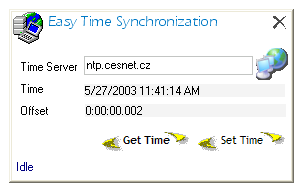
|
Figure 4.1.1: Synchronizing Time |
The time will be synchronized with server specified in the top edit field. You can either type its address or select it from list. To use the list push the button right to the edit field and a window depicted in Figure 4.2.1 will appear. Opening this window for the first time is slower than subsequent openings, because a database with time servers is being opened on first use.
|
Figure 4.2.1: Selecting time server from list |
Tree located left allows you to select time servers from certain regions. The list of these servers is displayed in the top part of the right part of window. Using the toolbar at the top you can ping (and cancel pinging) all listed servers to see how quickly you get response. The less time needed is the better; error text instead of time value may also indicate that you are not permitted to use pinged server from your region. To find more about access policies and other info watch the bottom part. Finally hit the Select button enter the server's address into window on figure 4.1.1 or hit the Close button to close the window.